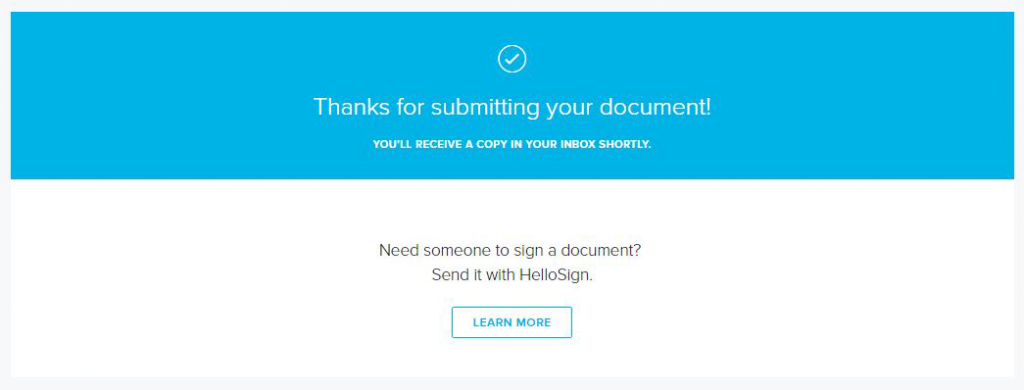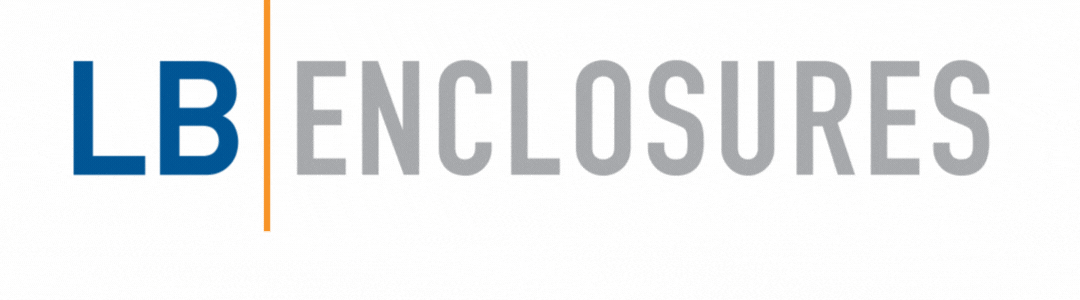HELLOSIGN

Outlined below is a walk through of the sign off process
Step One
In your email you will receive an email from Lincoln Binns via Hello Sign
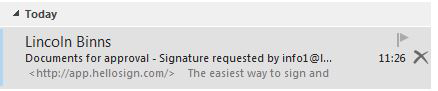
Step Two
The contents of this email will look similar to the above. Clicking on ‘Review & Sign’ will take you to the approval stage
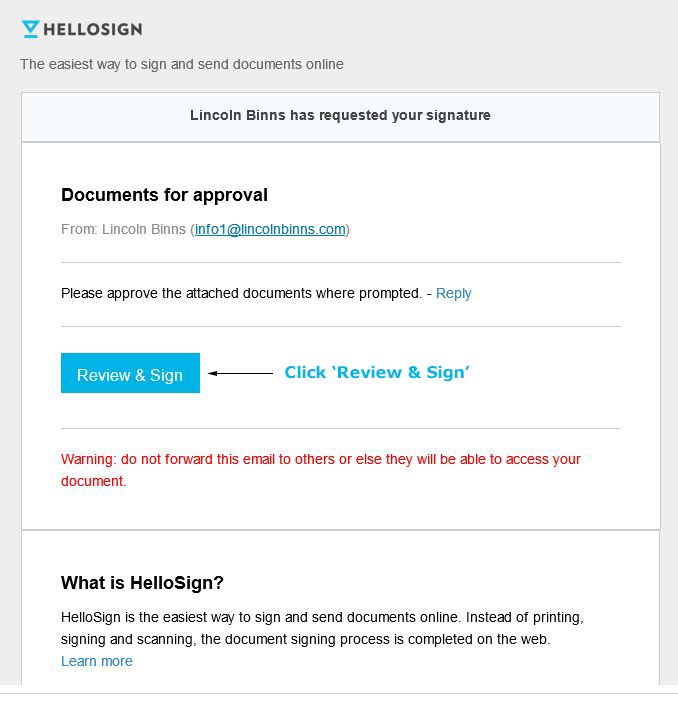
Step Three
Clicking ‘Get Started’ will change the top black bar. Depending on how many documents you’re receiving you’ll then see the number of required fields to be named or signed.
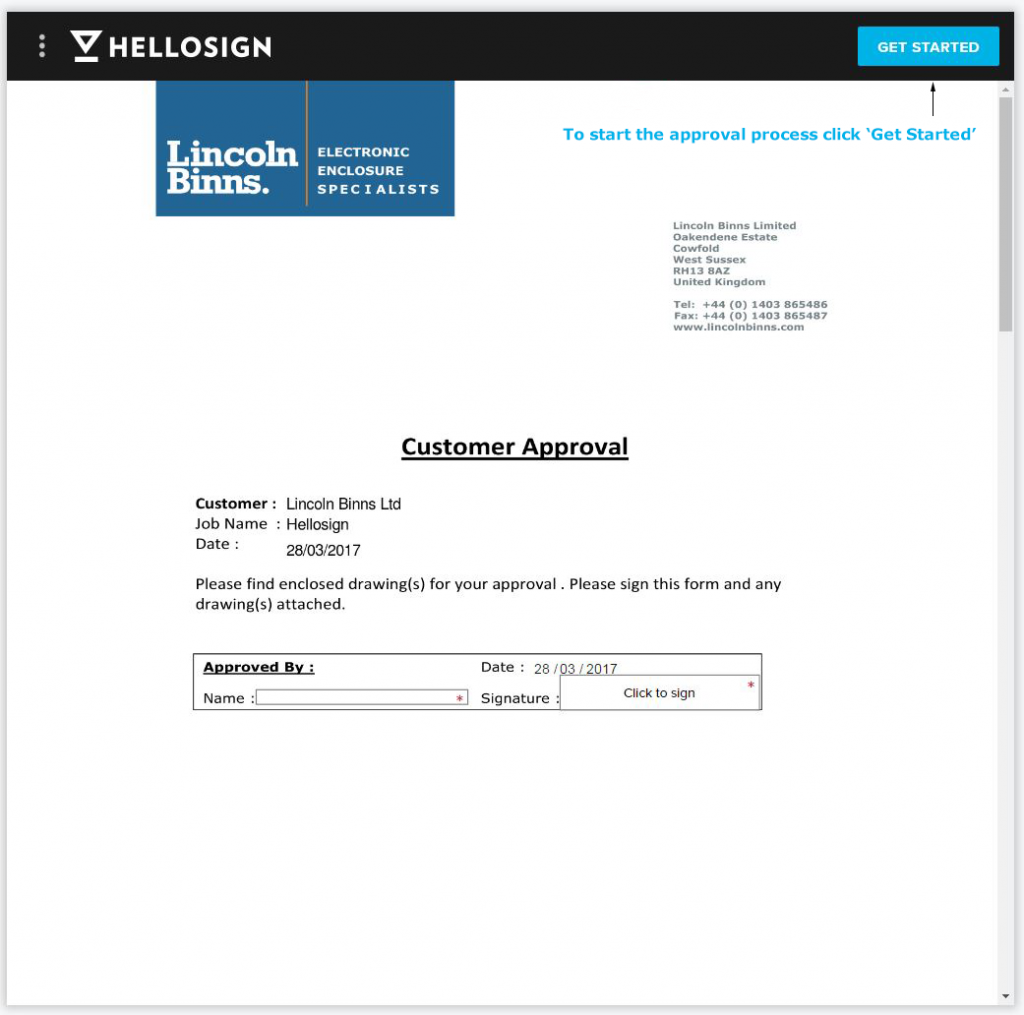
Step Four
In this example, you see we have 5 fields that require action.
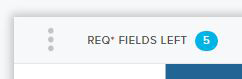
Step Five
Make sure you complete all the actions required or the system will not allow you to move on. If you notice anything incorrect at this point, please contact us right away.
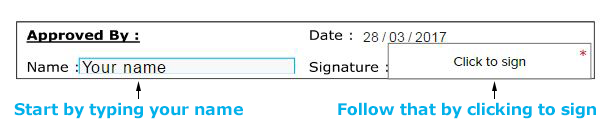
Step Six - Option 1
The four options above allow you to sign the documents in different ways. The first option which is always selected allows you to draw a rough signature in the grey box.
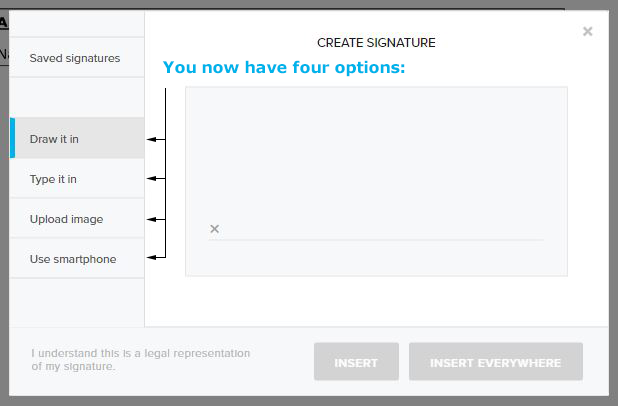
Step Six - Option 2
The second option requires you to type in your name or company name.
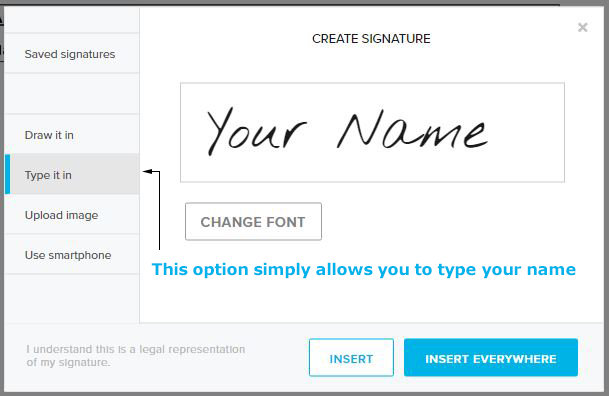
Step Six - Option 3
If you have an image of your signature, you can upload it here.
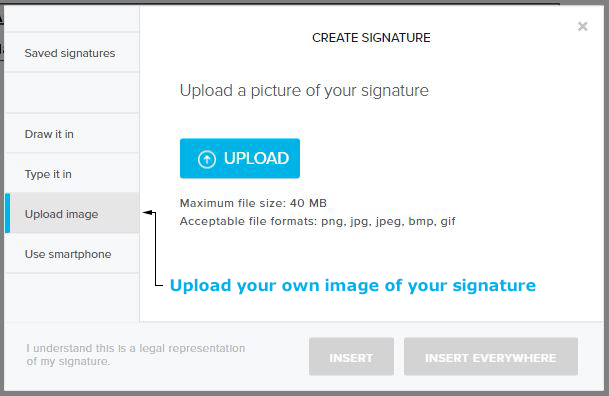
Step Six - Option 4
This option allows you to upload an image of your signature via a smartphone or similar device. This option will be unique to you and will differ each time. The subject will refer to the documents received. Copy the subject line into your email and send to the listed address with the attached photo of your signature.
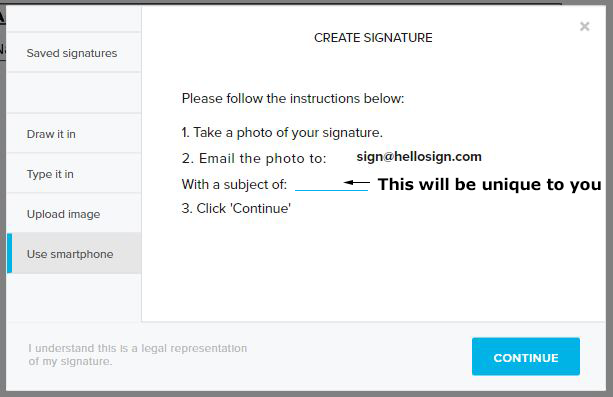
Step Seven
Once you’ve selected one of the four options above, you can then insert your signature individually or everywhere required on the documents.

Step Eight
If you click on ‘Insert’, each section on the page with have the above box. You’ll have to insert your signature each time.
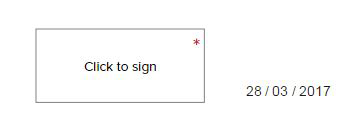
Step Nine
Once you’ve completed all the actions, you’ll get a green bar at the top of your page. This means you’re good to go onto the next confirmation.

Step Ten
This is the last part of the process. Clicking on ‘I Agree’ will automatically send us a confirmation that you’re happy for us to proceed with your project.

Finished
That’s it! You’re all done!